Trimming to keep data neat
Written by Jason on April 11, 2012While we've discussed some of the various ways to import data into Tuhunga, we haven't spent much time writing about how we help you manage it. Today, we'll see how to keep your datasets manageable.
Just like a garden, there are times you'll want to pare back your datasets to keep them from growing uncontrollably. For instance, you may be using Tuhunga to keep a record of some data from the last three weeks, and aren't concerned with anything older than that. Or you simply may be reaching the storage limits of your membership, and want to cut some unused parts of a dataset without deleting the entire thing or having to upgrade your account.
Fortunately, this is extremely easy to do, and allows a great deal of flexibility. The same flexibility, in fact, that's available in the built-in analysis suite. Mainly because it uses the same filters. However, when trimming, instead of retrieving and displaying the data that's been found, it is removed.
Let's see how easy it is. Select the trim feature from the dataset management area and choose the dataset to trim.
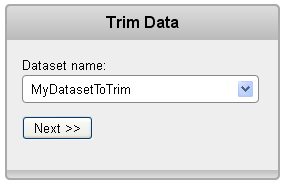
Now select the filter to apply. Remember -- anything that matches the filter criteria will be deleted.

Note -- just like imports, trims can be automated and you can keep your dataset size from growing too much.
Confirm the trim, and let's look at our data status queue to see our trim results.

And that's all there is to it. Trimming gives you one more tool to manage your data.


