Announcing data table enhancements
Written by Jason on October 11, 2011We're pleased to announce two enhancements to our data tables. The first enhancement is a new mobile display mode that is optimized for small screens.
Table in Regular Mode
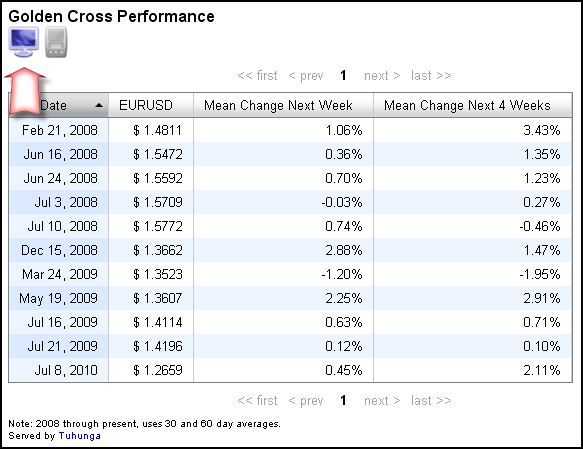
Table in Mobile-Optimized Mode
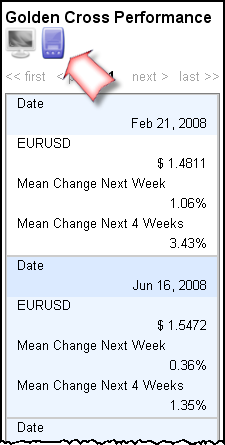
You don't need to do anything special to enable this toggle button. However, if you want, you may disable the toggle and force the display into one mode or the other permanently, which is useful when you have a specific targeted audience, or your table is so wide that all users would benefit from a mobile view.
Go to the golden cross blog post to see this toggle in action.
The second enhancement is hyperlink support within the table. You can now use links in tables to provide greater interactivity. For an improved display, the link display can also be formatted with custom text, as opposed to a longer URL, as seen below.
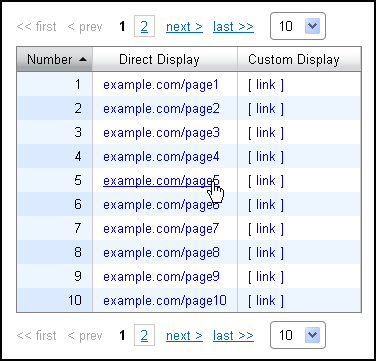
Read on to learn how to use these two enhancements in your own tables.
Mobile-Optimized Tables
Controlling the regular / mobile table style is easy. When you're preparing to share your result set (Analyze tab, My Results section, click Share for the desired result set), you can select the various table types (along with setting other options).
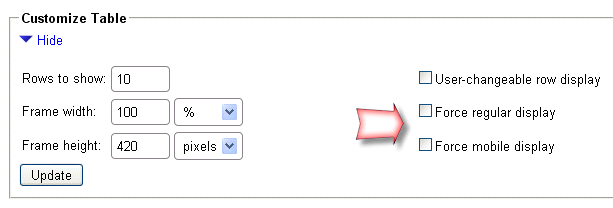
The embedded table code for your use will change when you click Update
Hyperlink Support
Setting up hyperlinks is done in the report editor. Click on the edit (pencil) icon next to one of your text columns. In addition to the general text format, you'll see various linking options, each of which may be customized.
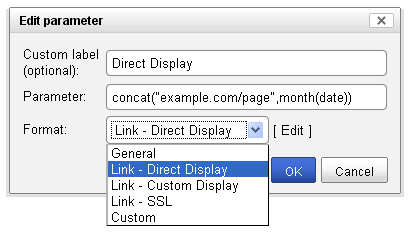
Just below is the pattern for customizing the link display, and immediately after it is an explanation of how the built-in formats work and how you can customize it for your use.
{URL portion preceding field value}@@{text displayed in table}@@{URL portion following field value}
If you edit the first format (Link - Direct Display), you'll see four "@" symbols, and the text displayed in the field will be the contents of the field because there is no text between the two sets of "@@"s. The sample output is seen in the second column of the table above.
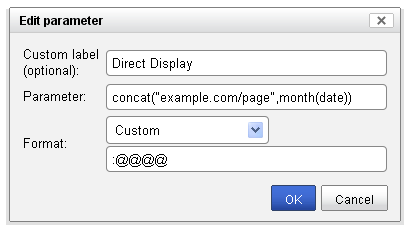
The second link format (Link - Custom Display) has customized text that improves the display, as seen in the third column of the table above. The displayed text is bounded on both sides by two "@" characters.
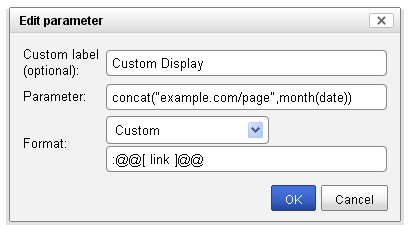
The third link format (Link - SSL) demonstrates how to build upon the data in the field to create a URL, namely by adding text on either side of the bounding "@" symbols. This particular example adds https:// in front of the target site to indicate that a secured connection should be used.
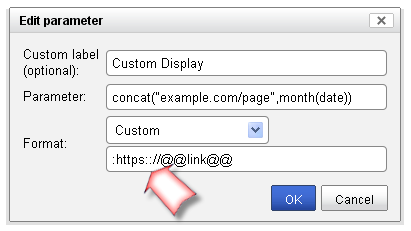
Note the double colon in the format - it will be translated into a single colon in the output. This is necessary as we use the colon as a control character for conditional formatting. Our reference guide on date/time formatting can provide you with more detail.
As always, please let us know if you have any questions.


