Building an automated alert system
Written by Jason on June 9, 2012Tired of running reports and getting long lists of results with lots of repetition? Tuhunga can help. By running incremental filters, you only get the results that you haven't seen before or, if you prefer, see the results that used to meet your criteria but no longer do.
When you combine incremental filtering with Tuhunga's automated data capture and results generation, you have a comprehensive system that monitors data and alerts you when there are results you care about.
Once you've set up the filter and report you want to use, you can set up this kind of monitor in about one minute.
Just as you would for any results, go to the Analyze tab, Configure section.
-
Select the filter dataset.
-
Select the filter to use for monitoring.
-
Select the report to use for monitoring.
-
Expand the "Advanced Options" window.
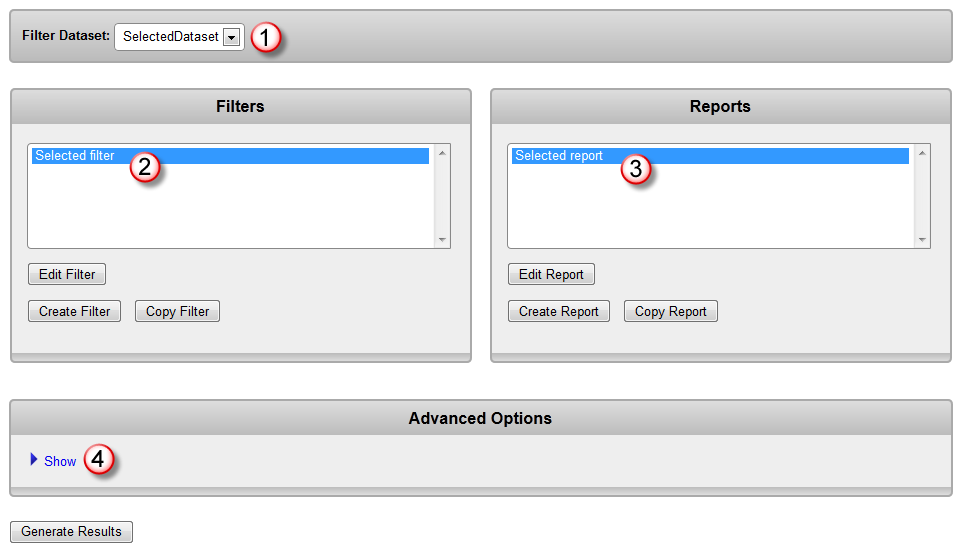
-
Select a slot to save all of your filtered results. This will become your baseline result set for comparison. Make sure the "Store results incrementally" box is NOT checked.
-
Generate the results and return to this page.
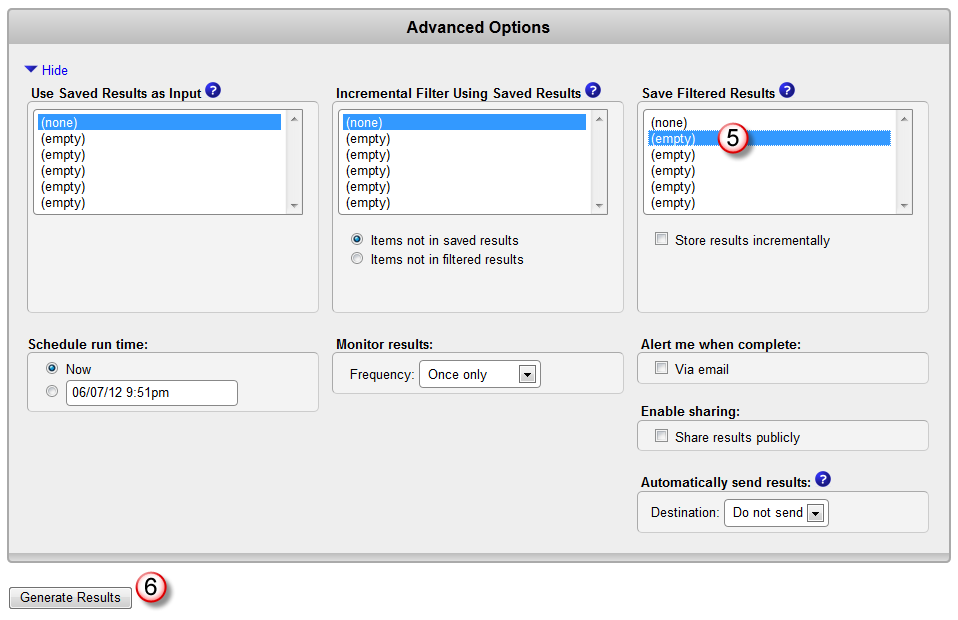
-
You now have a baseline to use for incremental filtering. Repeat steps 1 through 4 to select your filter and report that you want to monitor.
In the "Incremental Filter Using Saved Results" box, select the same results slot as in step 5. With this selection, your filter results will only contain those items that match the filter that are not present in this saved result set.
-
In the "Save Filtered Results" box, select the same results slot as in step 5. As in step 5, this selection will save the filter's results into the slot. This time, however, you'll want to check the "Store results incrementally" box, which means that the results from this current filtering operation will be merged with those that were already stored there - basically we're keeping a running record of all results that you've seen.
-
Set the frequency, start time, and similar options for your monitor.
-
Select your choice of alert method. Every time the monitor runs, you'll receive an alert only if there are any new results.
Finally, generate your results as above. You now have an automated alert system.
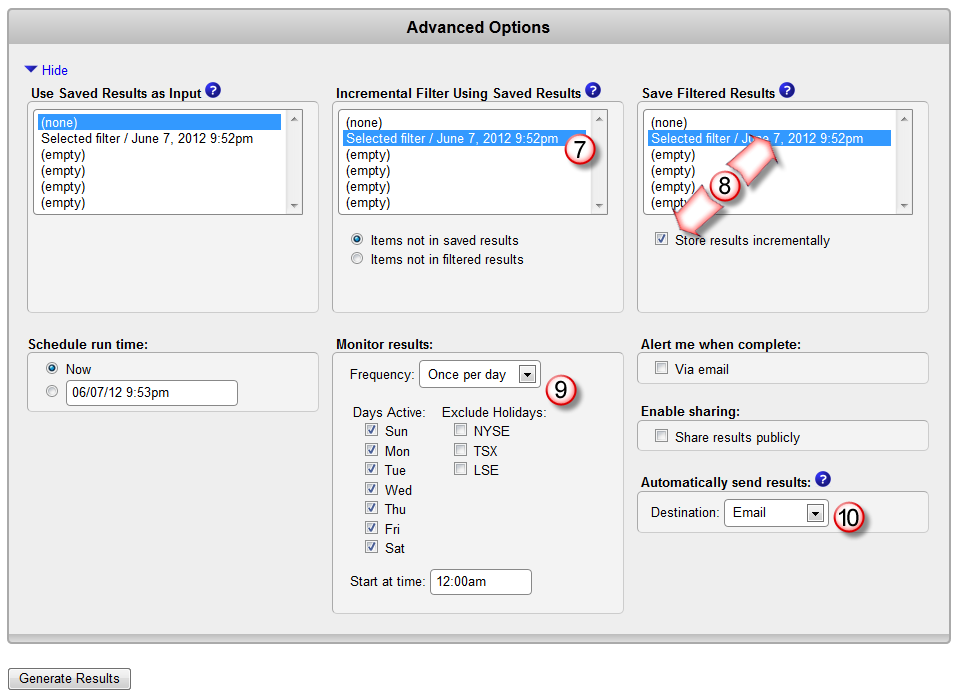
Note that if you have an empty filtered result slot, you can skip steps 5 and 6. The first time your monitor generates results, you'll see all of the matches, and then going forward, you'll only get the new results.
You can also use incremental filtering to alert you when items that were in the saved results aren't anymore. The only change to the procedure above is in the "Incremental Filter Using Saved Results" box - just select "Items not in filtered results". When your results are incrementally stored, the items that no longer match will be removed from the stored results.
If you'd like a more detailed walkthrough, please consult Tutorial #3, Part II.


